WordPress has become a very widely known Content Management System for web sites. It is free and easy to use and with the information in this book you can create your own web site.
WordPress is easy to use. It handles text and images very easy and if you want to optimize for searchengines WordPres is definitely the way to go!
You can find tons of templates for WordPress on the web. This means you can completely redesign Your site in less that a minute!
In this guide you will learn:
- How to download WordPress.
- How to Install WordPress.
Prerequisites
Before trying to download and install WordPress, make sure you have the following:
- A computer (of course!) running Windows XP, Windows Vista, Win7, Win8 or newer).
- Your access codes from your hosting provider. You need codes for FTP access and database (some kind of SQL) access.
- Maybe you need Winzip. But don’t worry now. We will come back to this
- Hosting. You need somewhere to upload your WordPress installation. You need hosting. You can choose to host it yourself which this manual does not cover, or you can buy hosting from a hosting company. They will supply you with diskspace, an SQL based database, a control panel and some access codes.
- Some kind of FTP software. I prefer FileZille as it is very easy and very FREE! Go to http://filezilla-project.org/download.php and download the latest stable FileZilla for Windows. There usually is a big green button and there is a link like this (the version number 3.6.0.2 changes): FileZilla_3.6.0.2_win32.zip Use which ever you want.
If you download using iExplorer you get this:
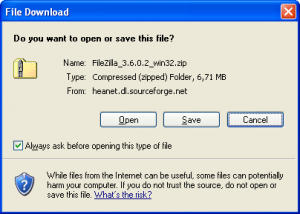
Click save and chose a location. It could be My Computer, Select C: and next Program Files. (Or any other place you like – just remember it for later use).
It might also look like this:
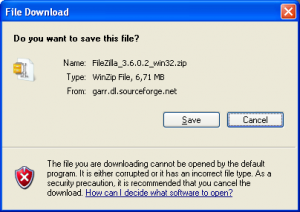
Click Save and select a location and you get this:
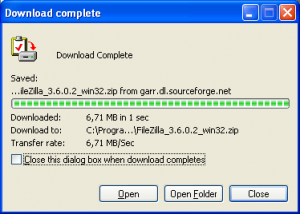
Click Open Folder and you get something like this.
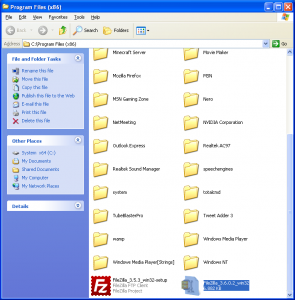
Double click the red Filezilla icon and go with the instructions. FileZilla is now installed.
